Online Registration e:Vision
You will receive three emails from noreply@beds.ac.uk with your username, password and invitation to register. You can then access E-vision, our student portal, to register
A step by step guide [PDF] is available to help you with your registration; you can also watch the recording below. Please refer to the onscreen help text when you are completing your online registration.
If you select the wrong payment method, please log back into e:Vision and click on the red Change Payment Option button, see below. If you wish to pay your remaining fees monthly, click the red button and then select 'Self Funded' and 'Pay monthly'.

Photo Upload
As part of your online registration, please make sure you upload a passport style photo so that we can prepare your student ID card. Please do this first by following the instructions in our video guide.
Before you click on the Red Upload Photo button, please make sure you have a Passport style photo in one of the following formats ready on your device. The formats we accept are: JPG, JPEG, PNG and TIFF file types. Your file size must be no more than 2MB. If you are using an iPhone, some additional information can be found in the document iPhone user instructions to upload photo for ID card [DOCX]
If you are receiving an error message when you try to upload your file, try changing the file format or reducing the file size. These useful 'How to' on WikiHow may help:
Remember to look for a red button called Upload photo!

UK students - Your ID card will be posted to the contact address you have submitted on eVision. This is your term time address, where you will be staying during your studies. You can update this on UOB eVision. If you don’t yet have a term-time address, don't worry, we will post to your home address.
International and EU Students - Look out for an email advising you that your ID card is ready for collection on campus. Please make sure you have uploaded a photo via UOB eVision and check that we have your current contact address.
If you have any questions, please email sid@beds.ac.uk
Your registration will be complete once you have received a confirmation email (via your University email account) with information about how to access University systems and My Beds Life where you will find information about your induction.
Problems logging in?
We understand that some students occasionally experience issues logging in to complete online registration.
Click on forgotten password button or click on link when you log in first time to eVision.
If you have any difficulty resetting your password please email sid@beds.ac.uk
telephone
University switchboard
During office hours
(Monday-Friday 08:30-17:00)
+44 (0)1234 400 400
Outside office hours
(Campus Watch)
+44 (0)1582 74 39 89
Contact
Admissions
admission@beds.ac.uk
International office
international@beds.ac.uk
Student support
SiD Online
Registration
SiD Online