WISEflow guidance

The University of Bedfordshire digital exams platform is called WISEflow. This is the system chosen by the University for all exams. WISEflow ensures a secure, efficient, and user-friendly exam experience, allowing you to focus on demonstrating your knowledge and skills.
At the University of Bedfordshire, all formal examinations are conducted through our Digital Examinations Environment, WISEflow
On this webpage we will help you get started with WISEflow and provide detailed instructions for each type of exam you may encounter.
Types of exams in WISEflow
In WISEflow, exams are referred to as flows. There are several types of flows, each designed to support different assessment formats.
To help you prepare, we strongly encourage you to explore the practice exams. These are the best way to familiarise yourself with the WISEflow environment and understand what to expect on exam day.
- Online Remote exams: If you need assistance during your examination, please contact the exams team at exams@beds.ac.uk.
- Online On-campus exams: Raise your hand and alert an invigilator.
You can self-book an appointment with the StudyHub to discuss your academic work and exam revision. Alternatively, you can explore their useful online guides
Contact us
If you have any questions or need assistance regarding your exams, we’re here to help!
- General Inquiries: For general questions about exams, please visit our Frequently Asked Questions section.
- Exam Day Support: If you encounter any problems on the day of your exam, please email us at Exams@beds.ac.uk during your examination:
- Include your:
- Student ID number
- Unit code/Title
- and Location of study
- Remember: It is important to monitor your emails for any correspondence from the exams team both during and after your exam to ensure you receive timely assistance and updates.
We are committed to supporting you throughout the examination process.
telephone
University switchboard
During office hours
(Monday-Friday 08:30-17:00)
+44 (0)1234 400 400
Outside office hours
(Campus Watch)
+44 (0)1582 74 39 89
Contact
Admissions
admission@beds.ac.uk
International office
international@beds.ac.uk
Student support
SiD Online
Registration
SiD Online