Frequently Asked Questions: Your Guide to Exam Information and Expectations

Find answers to all your questions, from accessing your examination timetable to understanding what to expect on the day of your exams.
(1) Exam Timetable Questions
All exams will be conducted online through our digital exam environment, WISEflow
You can access your Examination Timetable by logging into your personal timetable
The exam timetable will be published at least 6 weeks before the examination period.
You can identify the session as an exam on your timetable, because the session will be in green.
Online Remote Exams:
- Many exams are “Online Remote” meaning they can be taken off-campus in a suitable location with a stable internet connection. You will know your exam is online remote when the timetable specifies “remote” as the venue.
On-Campus Invigilated Exams (UK):
- Some courses have specific regulations requiring exams to be invigilated on-site. If your timetable indicates a room (e.g., D102/103 in Luton, Training Room 1/2 in Bedford, EH02 in Milton Keynes, AY105 in Aylesbury), you are expected to attend the exam in person.
Overseas and Partner Institutions:
- If your exam is marked as TBC on your timetable, your institution will provide additional details on where to report for the exam.
Additional Information:
- If you are experiencing issues with your timetable, please contact the SiD Team at sid@beds.ac.uk or call 0300 300 0042 to receive help with accessing your university timetable.
- Please arrive to the exam room 30 minutes before the exam start time.
- Doors will CLOSE 5 minutes before the scheduled start, and late entry will not be permitted.
- If you are late, visit the exam office to speak with the exam team for further guidance.
- It is your responsibility as a student to ensure you know the date, time and location of all your examinations.
- Please ensure you review your timetable regularly for any updates or changes
- Be sure to complete the practice exams you’ve been enrolled in on WISEflow to familiarise yourself with the digital examinations system, WISEflow.
All exams will be conducted online through our digital exam environment, WISEflow
You can access your Examination Timetable by logging into your personal timetable
The exam timetable will be published at least 6 weeks before the examination period.
You can identify the session as an exam on your timetable, because the session will be in green.
Online Remote Exams:
- Many exams are “Online Remote” meaning they can be taken off-campus in a suitable location with a stable internet connection. You will know your exam is online remote when the timetable specifies “remote” as the venue.
On-Campus Invigilated Exams (UK):
- Some courses have specific regulations requiring exams to be invigilated on-site. If your timetable indicates a room (e.g., D102/103 in Luton, Training Room 1/2 in Bedford, EH02 in Milton Keynes, AY105 in Aylesbury), you are expected to attend the exam in person.
Overseas and Partner Institutions:
- If your exam is marked as TBC on your timetable, your institution will provide additional details on where to report for the exam.
Additional Information:
- If you are experiencing issues with your timetable, please contact the SiD Team at sid@beds.ac.uk or call 0300 300 0042 to receive help with accessing your university timetable.
- Please arrive to the exam room 30 minutes before the exam start time.
- Doors will CLOSE 5 minutes before the scheduled start, and late entry will not be permitted.
- If you are late, visit the exam office to speak with the exam team for further guidance.
- It is your responsibility as a student to ensure you know the date, time and location of all your examinations.
- Please ensure you review your timetable regularly for any updates or changes
- Be sure to complete the practice exams you’ve been enrolled in on WISEflow to familiarise yourself with the digital examinations system, WISEflow.
If you are expecting an exam and it is not visible on your timetable, please contact the Exam team by emailing exams@beds.ac.uk as soon as possible from your University of Bedfordshire email address.
In your email, please include:
- Your Name
- Student ID number
- The title and code of the unit you are missing
A member of the exams team will respond to you promptly.
Please note that timetables may occasionally change at short notice due to unavoidable circumstances.
It is important to frequently check your exam timetable to stay informed.
It is the responsibility of all students to ensure they can attend their exams.
This includes arranging transport, checking the time, date, and location on the exam timetable, and avoiding scheduling holidays during the exam period.
Additionally, students should be available for resit exams during the published resit period.
However, if you are unable to attend due to mitigating circumstances, such as illness, please apply to the Mitigation team. If there is an exceptional reason why you cannot attend on a particular day, arrange an appointment with the Student Engagement team to discuss whether an exception can be made.
Unfortunately exams cannot be rescheduled to suit individual preferences.
It is the responsibility of all students to ensure they can attend their exams.
This includes arranging transport, checking the time, date, and location on the exam timetable, and avoiding scheduling holidays during the exam period.
Additionally, students should be available for resit exams during the published resit period.
However, if you are unable to attend due to mitigating circumstances, such as illness, please apply to the Mitigation team. If there is an exceptional reason why you cannot attend on a particular day, arrange an appointment with the Student Engagement team to discuss whether an exception can be made.
We make every effort to avoid scheduling two exams on the same day for individual students.
If you notice that you have two exams on the same day on your timetable, please email the exams team by emailing exams@beds.ac.uk
Please note that the published examination timetable will only be amended to address issues, not individual preferences.
For details on when you will be expected to complete your mitigated exam, please speak to your unit coordinator.
After discussing with your unit coordinator, the exam team and the coordinator will liaise to set up and schedule your mitigated exam, typically during the next examination period.
Students should check their timetables regularly. If you are unable to see your exam, please contact the exams team at exams@beds.ac.uk
We understand the importance of your queries, especially during the exam periods.
While we receive a high volume of emails, our dedicated team aims to respond within two working days.
We appreciate your patience and rest assured, we are actively addressing any known issues and will resolve them as quickly as possible.
Remember: It is important to monitor your emails for any correspondence from the exams team both during and after your exam to ensure you receive timely assistance and updates.
(2) Before Exams Questions
Please ensure that you have checked the exam timetable that your exam is online and not in person.
Links to access your exam are usually sent out anytime before an exam is set to sit.
They will be sent to your university email address (firstname.surname@study.beds.ac.uk).
Sometimes these emails will be picked up by the SPAM detector so remember to check your junk folder.
You can still access your exam by logging into WISEflow directly.
Follow these steps:
- Type into google europe.wiseflow.net/login
- Click “search for your institution” and type in 'Bed' for Bedfordshire
- Click the Microsoft button and log in with your university email address (firstname.surname@study.beds.ac.uk).
- Your password will be the same as the one you use to access BREO. If you have forgotten your password, you will need to perform a Password Reset
If you encounter any issues with resetting your password, during the examination period, please contact the exams team, at exams@beds.ac.uk. Alternatively please contact the SiD Team at sid@beds.ac.uk or call 0300 300 0042 to reset your account before your exam.
Please ensure that you arrive at-least 30 minutes before the scheduled start time of your on-campus exam. This is to ensure that you are ready for your exam and that you know the venue of where the examination will be taking place.
Doors will close 5 minutes before scheduled start time of the exam (e.g 8:55am for a 9am exam and 1:55pm for a 2pm exam).
Candidates arriving after this time will not be admitted into the exam room under any circumstances.
If you are late, visit the exam office to speak with the exam team for further guidance.
Please note that for on-campus examinations doors will close 5 minutes before the scheduled start time of the exam (e.g., 8:55am for a 9am exam and 1:55pm for a 2pm exam).
Candidates arriving after this time will not be admitted into the exam room under any circumstances.
If you have arrived late for your exam then please report to the exams office and the exams team will guide you regarding your next steps.
If you are unable to attend your examination due to mitigating circumstances, please apply to the Mitigation team
If there is an exceptional reason why you cannot attend on a particular day, arrange an appointment with the Student Engagement team to discuss whether an exception can be made.
Once your mitigation request has been approved, your unit coordinator and the exam team will liaise to set up and schedule your exam, typically during the next examination period.
Students are required to complete their online remote (at-home) examinations in a suitable location with reliable internet access. It is your responsibility to ensure you have an appropriate space and a stable WiFi connection for your exams.
If you do not have access to a suitable environment or reliable internet, please contact library services to find out if you can take your exam in a quiet space in the library or request a loan laptop (subject to availability).
This will allow you to use the campus WiFi for your examination.
Exams using a lockdown browser cannot be done on devices without the lockdown browser installed.
Students are required to complete their online remote (at-home) examinations using a suitable device. It is your responsibility to ensure you have the necessary equipment for your exams.
If you do not have access to an appropriate device, you can arrange to loan a laptop (subject to availability).
Exams using a lockdown browser cannot be done on devices without the lockdown browser installed.
For some examinations, the exams team will inform students if they need to loan a laptop.
You must bring your University ID card to each exam.
If you do not have your ID card, please ensure that you bring another forms of photographic ID.
It is your responsibility to have the right equipment (pens, calculator, pencils etc) to enable you to take the exam.
Candidates may not take any unauthorised materials or equipment into the exam room.
| What is permitted | What is not allowed |
|
|
Electronic devices such as mobile phones, smart watches, ear/headphones or other forms of electronic communication are not permitted to be used in examinations under any circumstances.
Please ensure that all your electronic devices are fully switched off and are in your bag before you enter the exam room.
You may use a permitted non-programmable calculator unless informed otherwise. Mobile phone calculators are not allowed.
Please ensure you know your University of Bedfordshire email address and password.
The password will be the same as the one you use to access BREO. If you have forgotten your password you will need to do a Password Reset
If you encounter any issues with resetting your password, during the examination period, please contact the exams team, at exams@beds.ac.uk. Alternatively please contact the SiD Team at sid@beds.ac.uk or call 0300 300 0042 to reset your account before your exam.
No food or drink may be taken into the examination room, except for water in a clear bottle without any labels.
If you need to bring medication into the examination room, please discuss this as part of your access arrangements. Please ensure you contact the disability team to get approval to bring medication.
For any questions regarding access arrangements, please contact the disability team at disability@beds.ac.uk
If you are unable to attend due to mitigating circumstances, please apply to the Mitigation team
If there is an exceptional reason why you cannot attend on a particular day, arrange an appointment with the Student Engagement team to discuss whether an exception can be made.
Once your mitigation request has been approved, your unit coordinator and the exam team will liaise to set up and schedule your exam, typically during the next examination period.
You need to contact the Health and Well-being team to ensure this support is in place for your examination.
There’s an application deadline before each of the main exam periods; the deadline is 6 working weeks before the exam period. If you access arrangements that are not in place 6 weeks before the current examination period, then they will be put in place for the next examination period.
Appointments in the week before the deadline get very busy so please contact the Health & Well-being Team early. Arrangements may include things such as having additional time, a scribe or a reader, or having a separate exam room.
If you have an access agreement in place which includes additional time, this will be added to your exam time in the exam system WISEflow by the exams team.
All students with additional access exam arrangements are advised to report to Exam Team Office at least half an hour before the start of their on-campus exams.
The exam team will then inform you where you will be sitting your exam.
For any questions regarding access arrangements, please contact the disability team at disability@beds.ac.uk
The exams team will send out a practice exam for all students taking an examination before the examination period.
You can also access "Demo exams" in the flow overview page in WISEflow.
You can find demo flows at the bottom of your list of exams on the participation tab.

By practicing you will be able to test connectivity before your exam.
- FLOWassign: Test the upload of a PDF-based assignment without needing a lockdown browser.
- FLOWmulti: Experiment with various interactive question types and ensure the lockdown browser is correctly installed (requires pre-installation of the lockdown browser). Starting this demo will close all running programs on your computer.
- FLOWmulti – Advanced: Engage with a set assignment featuring advanced interactive questions (no lockdown browser required).
- FLOWlock: Write an assignment within the lockdown browser. You can also test the webcam, drawing tool, and other available tools (starting this demo will close all running programs on your computer).
Technical Issues: If you encounter any issues accessing a practice exam, email exams@beds.ac.uk for support.
Stay Informed: Regularly check your University of Bedfordshire email for updates and practice exam notifications.
Good Luck! We wish you the best of luck with your exams. Remember, practice makes perfect
If your exam is showing up at the wrong time on WISEflow compared to your exam timetable, please follow these steps:
- First, check and update the Date & Time settings on your device.
- Ensure the time zone is set to (UTC +00:00) Dublin, Edinburgh, Lisbon, London.
- Make sure the date and time on your device are correct.
- If the exam time is still incorrect after updating your device settings, please contact the exams team at exams@beds.ac.uk
(3) During Exams Questions
Please ensure that you have attempted to log into WISEflow first, to check if your exam is available there.
Links to access your exam are usually sent out anytime up towards the day before the examination.
These links will be sent to your university email address (firstname.surname@study.beds.ac.uk).
Sometimes these emails may be filtered into your spam folder, so please remember to check there as well.
If you still cannot find the email, rest assured that you can access your exam by logging into WISEflow directly. Follow these steps:
- Type into google europe.wiseflow.net/login
- Click “search for your institution” and type in 'Bed' for Bedfordshire
- Click the Microsoft button and log in with your university email address (firstname.surname@study.beds.ac.uk).
- Your password will be the same as the one you use to access BREO. If you have forgotten your password, you will need to perform a Password Reset
If you encounter any issues with resetting your password, please contact the Exam Team during the examination period at exams@beds.ac.uk or SiD Team at sid@beds.ac.uk or call 0300 300 0042 to reset your account before your exam.
If you encounter any issues during your exam, please contact exams@beds.ac.uk immediately.
It is crucial to do this during the exam and not after it has ended, as the Exams team cannot provide support once the exam time has passed.
When emailing the Exams team, include the following information (using your University of Bedfordshire email address if possible):
- Full Name (as stated on your ID card)
- Student ID Number
- Unit Code
- Course
- Location of Study
Once your email is received, a member of the team will reach out to offer support.
Important: Monitor your emails for any correspondence from the Exams team both during and after your exam to ensure you receive timely assistance and updates.
Note: All exams include an additional 30 minutes to allow for resolving technical issues during the exam.
Students should report to the exam room 30 minutes before the start of the examination. Doors will close 5 minutes before the scheduled start time of the exam.
For each examination, a candidate register will be displayed outside the examination room. This register will include:
- Exam information (start and end time, unit code, and title)
- Your student ID number
- Your exam room
- Your assigned seat number
Please ensure you know your seat number before entering the examination room.
Candidates must remain silent from the moment they enter the examination room until the exam concludes and they have exited the room. While in the exam venue, students must listen to the invigilator and follow all instructions given.
Coats, hats, bags, and similar items should be left in the designated area, typically at the front or rear of the venue. Coats cannot be hung on the back of chairs, and hats must be removed.
Candidates should sit in their assigned seats and place their ID cards prominently in the top corner of the desk with the photograph facing up.
Inform the senior invigilator immediately if:
- You cannot hear or see any announced passwords.
- You are having trouble accessing the online examination environment on PC
- The question paper does not load correctly on your laptop.
- Your laptop loses its internet connection, freezes, or crashes.
- You need paper for rough work or drawing complex diagrams.
- You feel unwell.
- You encounter a problem and are unsure what to do.
For some units, students will be provided with booklets to write their exam answers. This applies only to those specific exams.
Please ensure you have no notes on your person, in your pockets, or inside your pencil case. If found with any notes (paper or electronic), it will be considered an assessment offence and reported to the academic misconduct team.
During on-campus exams, invigilators will distribute official note paper for your rough work. Please write your student ID number and seat number on the note paper.
Remember, the note paper is NOT submitted.
Submit your exam answers as required in WISEflow. If you need assistance submitting your on-campus exam, please raise your hand to attract the attention of an invigilator who will assist you. All examination answers for on-campus exams should be written in the WISEflow system.
If you feel unwell during the examination, you must notify the invigilator.
They will decide on the best course of action to take and contact the Exams Office accordingly.
Please raise your hand to attract the attention of an invigilator if you require a toilet break or medical assistance.
For students taking exams on site, in the event of an emergency evacuation, you must follow the instructions of the senior invigilator at all times. You will be required to file out in an orderly fashion. Do not speak or communicate with other students.
If you are seen to be speaking to colleagues this may result in an accusation of cheating made against you. Wherever possible examinations will reconvene following an emergency evacuation. Examiners will be notified of the disruption to examinations. The University will ensure that the relevant exam boards are aware of the disruption. You are not required to take any further action.
In the event of severe weather such as snow, candidates are required to check their examination timetable and the main University website for updates and further instructions. Candidates are advised to make every effort to attend examinations unless instructed otherwise. Examination sessions will recommence as soon as possible after the disruption.
For students taking exams remotely, if you are impacted by an emergency that causes disruption to your exam please inform the team as soon as possible at exams@beds.ac.uk and they will provide you details of the next steps.
Students are not allowed to leave the examination room within the first or last hour of the examination other than for medical reasons and they must be accompanied by an invigilator at all times if they intend to return to the examination.
Candidates must show the invigilator the contents of their pockets before leaving their desk and will be supervised at all times while not in the exam room. Students will be checked for writing on their arms/legs if visible.
When you are ready to submit your exam paper, please click the green submission button at the top of the exam page.

If you encounter any technical issues; please report any technical problems to the exams team at exams@beds.ac.uk as soon as possible DURING your exam.
Please note that we can view logs to verify student activity, and any issues encountered.
Please ensure that you have ticked the coversheet. Once you have done this, the ‘Click here to submit’ button will appear.
Make sure to submit your exam paper before the participation period ends.

Once you have submitted, click ‘Return to Wiseflow’ or ‘Close Browser’ and ‘Click here to return to the flow page’ on the pop-up message boxes.
This will take you to your flow page to show a timestamp of your submission.
You can click the ‘Request receipt’ button to have a submission receipt emailed to you.

The exams team only supports formal university examinations and not assignments/in class tests.
Unfortunately this means we are unable to assist with your query regarding an in-class test or assignments.
To seek support regarding this issue please speak to your unit coordinator/Faculty or programme administrator in your department to help resolve this matter.
If your concern is regarding more general support in your studies please contact studyhub@beds.ac.uk
(4) After Exams Questions
Any lost property left in the examination room will be returned to security. You should be able to collect any lost property from the reception after your examination.
If you are unable to attend due to mitigating circumstances, please apply to the Mitigation team. If there is an exceptional reason why you cannot attend on a particular day, arrange an appointment with the Student Engagement team to discuss whether an exception can be made.
Your unit coordinator and the exam team will liaise to set up and schedule your exam, typically during the next examination period.
If mitigation is not granted, you can appeal once a result has been given by the academic scheme board. Details of how to do this can be found on our appeals webpage. For support in making an appeal, we advise you to contact the Students’ Union advice team at help@bedssu.co.uk. Here you can get advice on your appeal and support in gathering evidence/writing your appeal.
This is controlled by the academic faculty and the course team. If you have a question about how your exam will be marked/when you will receive feedback please contact your unit tutor directly.
If you are unhappy with the official grades, you may wish to:
- Request feedback
Please speak to your unit lead if you would like to discuss feedback once you have received your official grades. This will then be released through WISEflow.
- Make an appeal
You can make an appeal once a result has been given by the academic scheme board. Details of how to do this can be found on our appeals webpage. For support in making an appeal we advise you contact the Students’ Union advice team at help@bedssu.co.uk. Here you can get advice on your appeal and support in gathering evidence/writing your appeal.
You can resit an exam under the following circumstances:
- If you have failed a main exam and are given an opportunity to sit a capped or uncapped resit.
- If you have applied for mitigation and it has been approved.
- If you have made an academic appeal and the decision was upheld, allowing you to sit a capped or uncapped resit.
We will usually be able to identify that you need to resit and will therefore schedule an exam for you.
Please ensure you check your timetable regularly. If you are unable to see your resit examination, please contact the exams team at exams@beds.ac.uk.
Haven't found an answer to your question?
If you have any questions or need assistance regarding your exams, we’re here to help!
- General Inquiries: For general questions about exams, please visit our 'Frequently Asked Questions' section.
- Exam Day Issues: If you encounter any problems on the day of your exam, please email us at exams@beds.ac.uk
- When emailing the exams team, please include the following information to assist them fully (use your University of Bedfordshire email address):
- Your Student ID number,
- The unit code/Title,
- and your Location of study
- Remember: It is important to monitor your emails for any correspondence from the exams team both during and after your exam to ensure you receive timely assistance and updates.
Wishing you the best of luck with your exams!
telephone
University switchboard
During office hours
(Monday-Friday 08:30-17:00)
+44 (0)1234 400 400
Outside office hours
(Campus Watch)
+44 (0)1582 74 39 89
Admissions
admission@beds.ac.uk
International office
international@beds.ac.uk
Student support
sid@beds.ac.uk
Registration
sid@beds.ac.uk