Digital Apprenticeship Service (DAS)

Overview
The Digital Apprenticeship Service (DAS) is an online hub in the UK, introduced as part of the government's apprenticeship initiative. Its main job is to make apprenticeships easier to manage, from finding opportunities to handling the paperwork and financial aspects.
Think of DAS as a matchmaker for employers, training providers, and apprentices. Employers can post job openings, pick who they want to train their apprentices, and oversee their progress all in one place.
One key feature of DAS is that it helps employers tap into funds set aside for apprenticeship training through something called the Apprenticeship Levy. This levy is paid by big companies to support apprenticeship training. Even if a company doesn't pay the levy, they can still use DAS to access funds or get money transferred from levy-paying companies.
In simple terms, DAS is all about making apprenticeships smoother and less complicated. It's a handy tool that brings everyone involved together, making the whole process simpler and more efficient.
Getting started with your Digital Apprenticeship Service account
Before diving in, make sure you have all the necessary information ready to set up your Digital Apprenticeship Service account. Here's what you'll need:
-
Authorisation: You should be the designated person within your organisation authorised to sign legal agreements, as you'll need to accept an Employer Agreement with the ESFA.
-
Valid Email Address: Ensure you have a functional email address to use for account creation and communication.
-
Companies House Number: Have your Companies House Number on hand. If you don't have it readily available, you can look it up on GOV.UK
-
PAYE Scheme Details. You'll need either:
-
Government Gateway User ID and password (for Organisational Level access only; individual or agent login details won't work), OR
-
Your Account Office Reference Number: this unique 13-character code is found on the letter you received from HMRC when you first registered as an employer.
-
To start creating your Digital Apprenticeship Service account, follow these steps:
-
Visit the government website to begin creating your account. Sign in to your apprenticeship service account
-
Enter your personal details to set up your user profile. Make sure to provide a valid email address to receive a verification code.
-
Once you receive the verification code via email, enter it when prompted on the website.
-
Next, you'll need to add your PAYE scheme details. You can do this by entering either your Organisational Level Government Gateway User ID and password or your Account Office Reference Number.
-
Confirm your organization by providing your Companies House Number. This step involves searching for and linking your organization to the account.
-
Finally, accept the Employer Agreement to activate your account fully. Note that certain functionalities will be restricted until this agreement is accepted.
To grant access to the University of Bedfordshire, follow these steps:
-
Navigate to the "Apprenticeships" section on the homepage.
-
Choose "Your training providers" from the options.
-
Select "Add a training provider" from the menu.
-
Enter our UKPRN, which is 10007152 and proceed.
-
Choose "Yes, add University of Bedfordshire" and continue.
-
Return to your training providers by clicking on the appropriate link.
-
Click on "Set permissions" next to University of Bedfordshire:
a. Grant permission for University of Bedfordshire to add apprentices' records (Create Cohort). Please respond with YES.
b. Grant permission for University of Bedfordshire to recruit apprentices' records (Recruitment). Answer yes if you want assistance in advertising apprenticeship vacancies on the National Apprenticeship Service website. If you already have an apprenticeship candidate, either answer is acceptable.
-
Confirm the permissions to finalise the process.
For smaller employers not subject to the apprenticeship levy, sharing the cost of apprentice training with the government is termed 'co-investment.' Payment is made directly to the training provider based on an agreed-upon schedule.
For new apprentices starting on or after April 1, 2024, where the employer does not pay the apprenticeship levy, the government will fund all apprenticeship training costs up to the funding band maximum for apprentices aged between 16 and 21 years old when they begin their training.
If your workforce consists of fewer than 50 employees, the government covers 100% of apprentice training costs up to the funding band maximum for apprentices aged 19 to 24 with an education, health, and care plan provided by their local authority or who have been in the care of their local authority
For apprentices outside of these conditions, organisations will contribute 5% towards the cost of apprenticeship training. The government will cover the remaining 95% up to the funding band maximum
Should the training cost exceed the funding band maximum, you have the option to cover the difference from your own budget.
As a smaller employer, it's necessary to reserve funds in the 'finance' section of your apprenticeship service account before taking on an apprentice. Alternatively, you can authorise your training provider to reserve funds on your behalf.
When an apprentice transitions from one employer to another, it's essential to ensure accurate records. Here's what needs to be done:
-
Previous Employer Responsibilities:
- The previous employer must 'stop' the apprenticeship and enter the apprentice's last month of employment as the 'end date.'
-
New Employer Responsibilities:
- The new employer should select 'provider permissions' and grant the training provider permission to 'create a cohort.' This permission allows the training provider to facilitate the transition of the apprentice.
-
Training Provider Actions:
- Once granted the necessary permission, the training provider can move the apprentice within the 'manage apprentices' section of their account. Here, they will declare the month of the apprentice's transition to the new employer, the new planned end month for training, and any remaining costs of training and assessment.
-
Approval Process:
- After the training provider initiates a 'change of employer' request, the new employer must approve it. This can be accessed in the 'ready to review' section within 'your cohort requests.' Ensuring this approval finalises the transition process smoothly.